Thunderbird Import Export Tools NG - Complete Guide
Mozilla Thunderbird is an email client with basic functionalities for the management of email messages. However, add ons can be used to integrate extra functions in Thunderbird. In this post, we will talk about one such add on i.e., Thunderbird Import & Export Tools NG add on for Thunderbird.
Best Alternative of Import Export NG
Using Import Export NG extension always provides extra functionality. But it has also many limitations. User can use trusted utility to overcome Import Export NG limitations and manage Thunderbird mailbox. Try free demo version and check software capabilities:
Thunderbird users can easily add this Import Export Tool NG extension. Follow below listed instructions and easily add the extension and use it for various functionality. But before that let use first list the various versions of Import Export extension.
ImportExportTools - Thunderbird 60.0 - 68.*
ImportExportTools NG (10.0.*)- 68.0 - 78.*
ImportExportTools NG (11.0) - 91.0 - 94.0
Steps for Installing Import Export Tool NG Add ons
Step-1: Open Thunderbird first.
Step-2: Now, go to the “Tools” option, and click on “Add ons”.

Step-3: Click on “Extensions”, and search “import-export tool”, then hit on the enter key.

Step-4: Look for Import Export Tools NG in the search results and click on “Add to Thunderbird”.

Step-5: After this, you will get a notification on your screen that you want to “Add Import Export Tools NG”.

Step-6: Import-Export Tools NG got added on Thunderbird, now you can click on the “Restart Now” button.
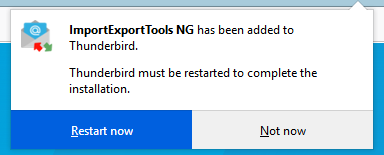
NOTE: Make sure that you selected Import Export Tools NG Add ons since it supports all the version of Thunderbird including the latest Thunderbird 68.
How Many Ways Import Export Tools NG Can Be Used In Thunderbird
Thunderbird Import Export Tools NG can be utilized in the following ways:
- Email account
- Mailbox folder
- Email messages
Let’s discuss these methods.
EMAIL ACCOUNT

Right-click on the Email account and select ImportExportTools NG, then select your preferred option(s):
- Export all the folders: In this option, the mailbox folder has a separate MBOX file. Example: Inbox, Drafts, Templates, Sent, Trash, etc.
- Export all the folders (with structure): This option is the same as “Export all the folders”. There is a concept of SBD folder, and this folder is used for the maintenance of folder hierarchy.
- Search and export: Using this option, you can search for messages in an email account via different filters. Then export all or selected search results in EML, HTML, MBOX, etc.
- Import mbox file: This option is used for importing an MBOX file in a Thunderbird application.
- Copy folder path on disk: You can copy the location and save it on the disk.
- Open directory where is the folder file: Used to find the local destination of the Email Account.
MAILBOX FOLDER

Right-click on Mailbox Folder and select ImportExportTools NG, then select your preferred option(s):
- Export folder: In this option, the mailbox folder has a separate MBOX file. In a separate destination, the subfolders and multiple folders are exported.
- Export folder(zipped): This option is as like as an “Export folder”. All the folders are exported in a squeeze folder.
- Export all messages in the folder: Users can export email messages in these file formats
- EML Format
- HTML Format
- HTML Format(with attachments)
- Plain Text Format
- Plain Text Format(with attachments)
- As single text file
- As single text file(with attachments)
- Spreadsheet(CSV)
- PDF Format
- just index(HTML)
- just index(CSV)
- Search and Export: The functionality of search and export is similar to the previous section. However, here we are focusing on searching within the selected mailbox folder.
- Import MBOX file: This file is used to import an MBOX file to Thunderbird.
- Import messages: Used to import all the messages to Thunderbird.
- Import all messages from a directory:
- Just from the directory
- Also from its subdirectories
- Copy folder path on disk: You can save location on a disk.
- Open directory where is the folder file: Indicates local destination of your mailbox folder.
EMAIL MESSAGES

This method allows you to select multiple email messages and export them into different file formats. For this select, the desired emails, right-click on them and choose to save selected messages option. Then select any of the given file formats:
- EML format
- HTML format
- HTML format(with attachment)
- Plain Text format
- Plain Text format(with attachment)
- Spreadsheet(CSV)
- as MBOX file(new)
- as MBOX file(append)
- PDF format
- with HTML index
- EML format
- HTML format
- HTML format(with attachment)
- Plain Text Format
- Plain Text Format(with attachment)
- just index(HTML)
- just index(CSV)
Conclusion
There are thousands of add ons that help to improve the overall functionality of Thunderbird. Import Export Tools is among the most important add ons. However, it does not support the latest Thunderbird version 68, which is why we require its successor Import Export Tools NG. In this blog, we have covered all the relevant data about Thunderbird Import Export Tools NG, which help you to understand its functions.