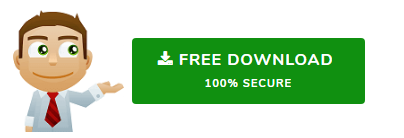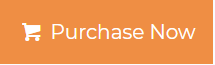How to Archive Opera Mail Emails to Local Computer
Use the Export feature that allows you to make a copy of all the emails from selected mailbox while still retaining the messages in Opera Mail.
Opera Mail is to Opera web browser what Thunderbird is to Mozilla Firebox. It is a free email client that was integrated with Opera browser until 2013. After that it became independent stand-alone email client. But there has been no longer active support or development of Opera. So, its essentially no longer supported.
Even then, let’s not ignore the fact that there are thousands of active users around the globe still using Opera Mail as primary or secondary email application. And like with any other client, methods to archive Opera Mail Emails are essential knowledge for its users.
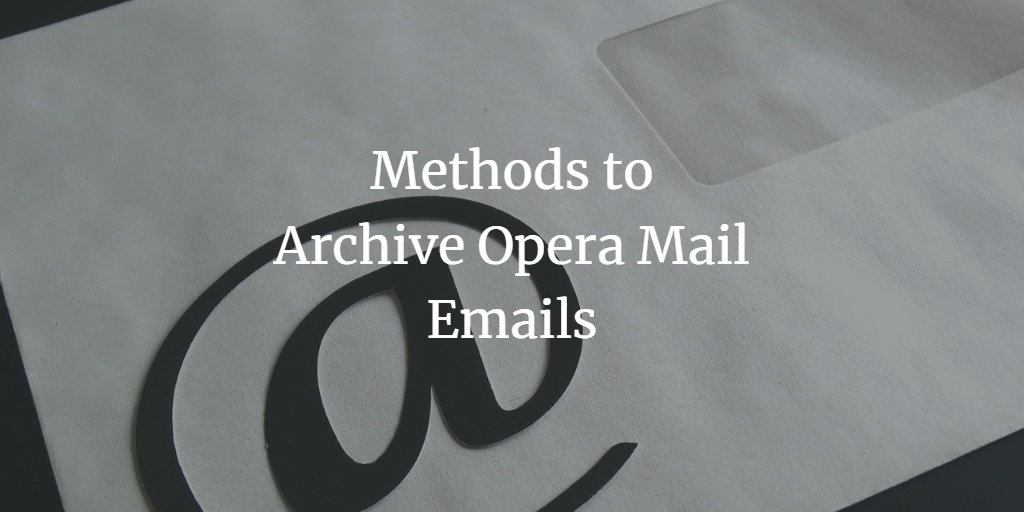
Opera Mail Archive Emails
There are essentially two methods to archive Opera emails to local computer. One method is to locate where Opera stores its email messages. While the second one is to use the Export feature.
Of course, if its simply backup of emails that is required, you can transfer the accounts data to another email account as an online backup resource for later.
Here, we will focus on the two obvious methods that will let you archive Opera Mail emails to your local system.
Export Feature
- Open Opera Mail
- Select a mailbox to archive
- Right-click on the selected mailbox
- Choose Export… option
- Set the destination location and save the mailbox files.
The mailbox will be archived in MBS file format which is a variant of the commonly used MBOX format.
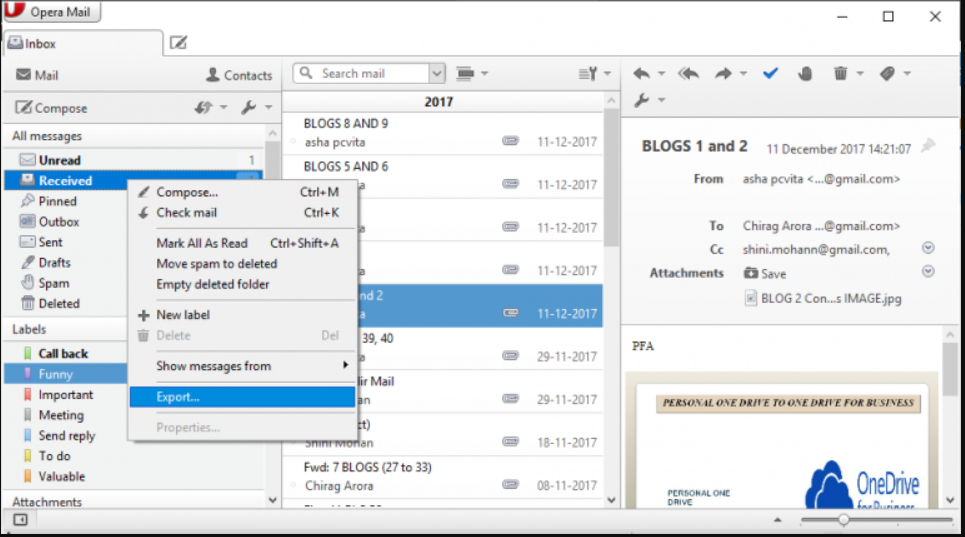
Locate and Archive Locally Stored Mailbox
- Click on Opera Mail menu on the top left corner
- Select Help option
- Choose About Opera Mail
- Copy the location corresponding to Mail directory
- Open this location in the file explorer on your system
- Go to Store and archive the contents of the Account folder.
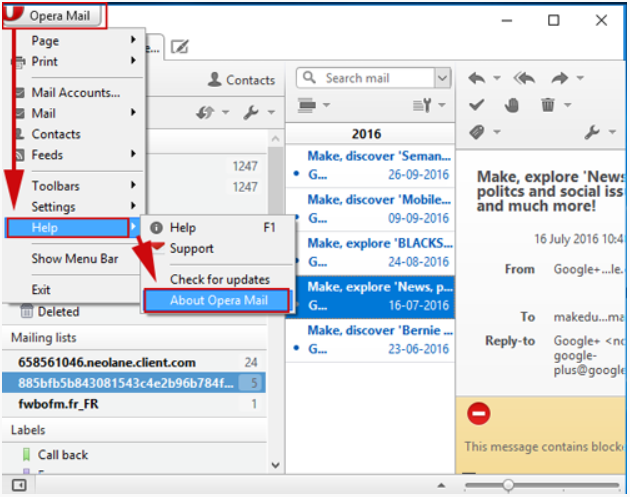
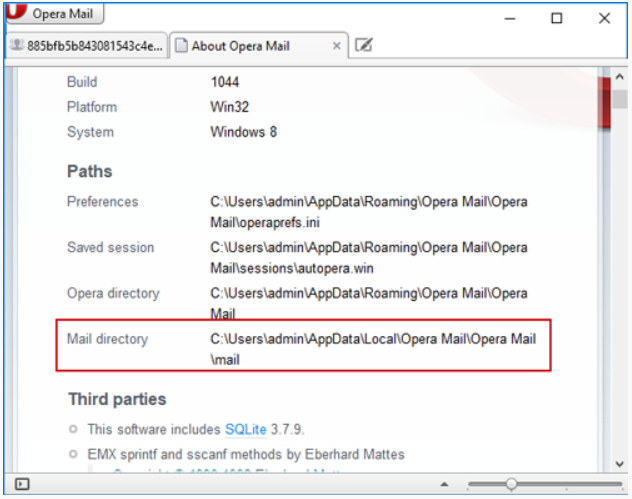
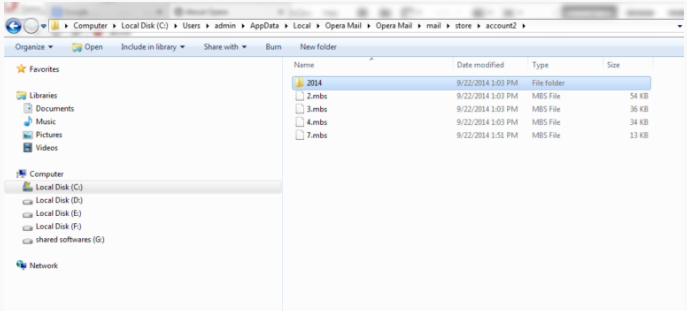
This folder contains the MBS mailbox files. You can compress the file to create an archive for future use.
Archive Opera Mail Emails to Popular Formats (PST/ MSG/ PDF/ EML/ HTML)
The manual methods defined above archives emails to only the MBS files. So, if you wish to create a copy of the Opera Mail database in other formats, using a third-party software is necessary.
MBOX to Outlook Converter ensures that the emails are properly converted to multiple file formats as per requirements. The file formats are PST, MSG, PDF, EML, HTML.
- Download and install the converter software on your Windows machine.
- Click on Add File and hit the Next button. Keep the already selected options.
- Locate the MBS file (location given in 2nd method to archive Opera mail), and click on Process button.
- The tool will provide preview of all the email messages. Click on top Export option to proceed.
- Select PST or other format as per your archive requirement.
- Click Export to start exporting the Opera Mail files into selected format.
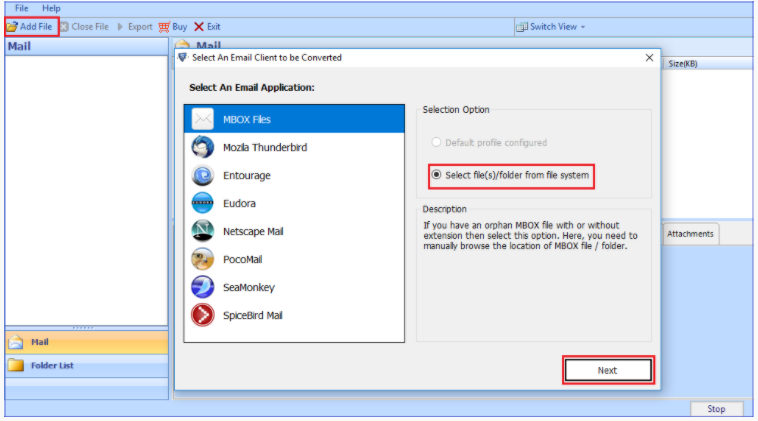
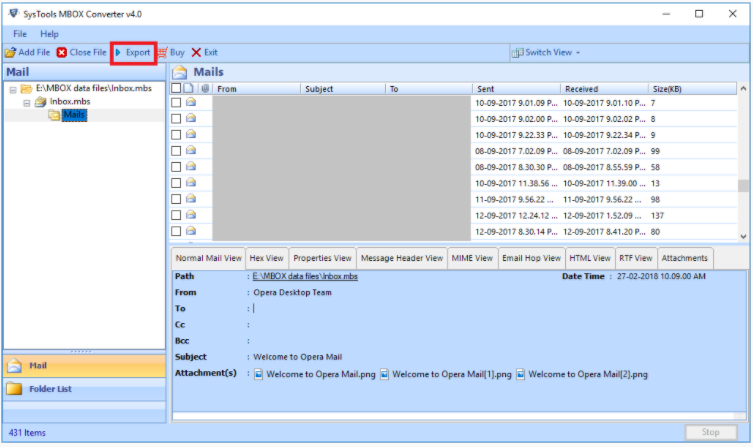
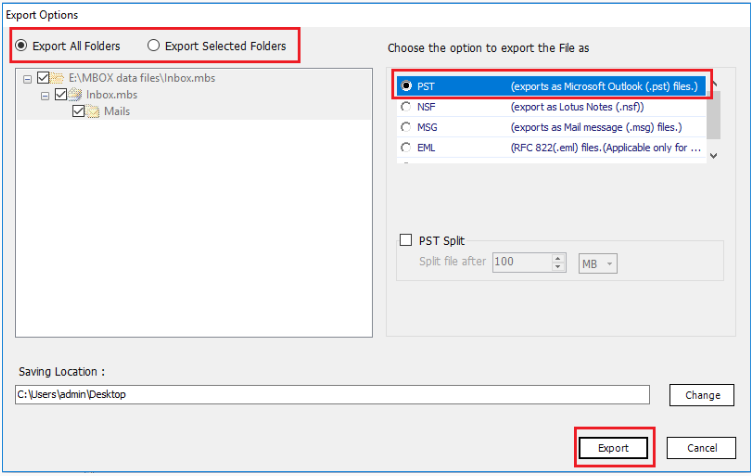
Wrapping it Up
This article contains the essential methods to archive Opera Mail emails while keeping a copy of the mailbox data in the Opera email client. The methods can be differentiated with one being an internal Export feature of the client, second being able to deduce and copy the files stored on the local system. And the third method is for special circumstances, when the emails are required in formats other than MBS such as PST, PDF, EML, etc. This is it from our side. Hopefully the article will guide you to archive Opera Mail in an efficient manner.