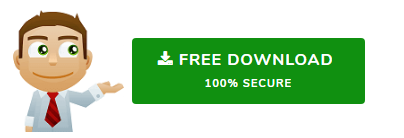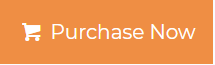Archive Thunderbird Emails to Local Folders for POP & IMAP Accounts
OMany users prefer using Thunderbird as an email desktop client too manage the emails along with contacts, calendars etc. Sometimes, users attempt to clean their inbox so that the mails can be easily located in the mails. However, they do not wish to delete the emails too as data can be needed at any moment. So, the best possible way that comes into the mind of users is to archive emails from Thunderbird account and save them to local folder which can be migrated from MBOX format to Outlook if required. It will help the users to maintain data accessibility of the moved mails and also empties the inbox or other folders from the mails, which are not needed at the moment. Thunderbird provides an easy to archive the emails to some local folder location. Since, the Thunderbird account can be configured with both POP and IMAP accounts, archiving emails is slightly different in both protocols. Here, we will discuss the manual approach on how to archive emails from Thunderbird to local folders of your PC for both POP3 and IMAP protocols.
Steps to Archive Email from IMAP Configured Thunderbird Account
If Thunderbird account is configured with IMAP protocol, the user can archive the selected emails from Thunderbird mail folders to the local folders using the following steps:
- Open Thunderbird application on system.
- Right click on Local Folder, and click on New Folder option
- Enter desired name for the new archive folder and click on Create Folder.
- The newly generated archive folder can be located in the Thunderbird folders.
- Once you have created a new archive folder, follow these steps to archive the required emails:
- Open the mailbox folder from which emails need to be archived.
- Select the required emails to be archived into local folder.
- Right click on the selected mails and choose Move To>Local Folder. Choose the archive folder where you wish to move the emails




When the above steps are completely followed, the selected emails gets moved into the chosen archive folder and user can easily access those emails from the local archive folder.
Steps to Archive Thunderbird Emails from POP3 Configured Thunderbird Account
While using POP3 protocol with Thunderbird account, the emails get stored locally on the system. The emails can be moved or archived in any suitable local folder by the following steps:
- Locate Mozilla Thunderbird profile directory on the system, in following way:
- Run “%appdata%” command on system.
- Click Thunderbird>Profiles and choose the required Thunderbird profile.
- Click on Mail folder to view all the folders of mailbox.
- Select the required email account for which data needs to be archived
- Drag the required folders to the specified location in system.




Note: Drag the mail file, which are without any file extension i.e. to archive Inbox folder, you need to drag Inbox file instead of Inbox.msf file.
Archive Thunderbird Emails to Popular Formats (PST/ MSG/ PDF/ EML/ HTML)
The manual methods defined above archives Thunderbird emails to MBOX format only. So, if you wish to create a copy of Mozilla Thunderbird mailbox in other popular formats, using a third-party software is necessary.
MBOX to Outlook Converter provides multiple formats to safely convert and archive Thunderbird emails to local computer. The export formats are PST, MSG, PDF, EML, HTML.
Wrapping it Up
Archiving the mailbox plays a very significant role as it allows to have a wider access to data and also acts as backup, which can be used in unfavorable server situations. In the above article, we have demonstrated the complete procedure to make valuable users understand how to archive emails from Thunderbird to local folders of your PC.